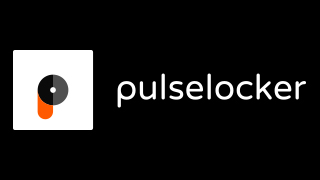DJ Console MK2 has 2 stereo audio inputs to connect external audio sources. You can so connect external audio sources as turntables, CD players, MP3 players, groove boxes.
Once an external audio source is connected to DJ Console MK2, it can replace a sound track loaded on DJ Console M2 decks:
- the source connected on input 1-2 can replace the music file loaded on the left deck
- the source connected on input 3-4 can replace the music file loaded on the right deck
as DJ Console MK2 Source 1 and Source 2 buttons let you switch between the USB streaming and the external audio sources.
Connect CD Players
Your CD player has generally a dual RCA output, so you can plug it to the input 1-2 or 3-4 of DJ Console MK2 as additional audio source for your mixes, and you must switch DJ Console MK2 line/phono switches in line position. DJ Console MK2 line inputs are designed for line level inputs, so for CD players whose input level is:
- a consumer line level signal (-10dBv), you must turn up the DJ software gain knob to add software gain on the audio input in your DJ software,
- a pro line level signal (+4dBu), the default level on DJ Console MK2 should be OK,
- higher than standard pro line level signal (as Pioneer CD players whose output level is 2V, which means +8dBu), you must attenuate the signal in an external device before plugging into DJ Console MK2 line inputs to avoid saturation.
The external attenuating device can be:
- a dedicated attenuator, as SM Pro Audio Nano Patch
http://www.smproaudio.com/index.php?option=com_content&task=view&id=24&Itemid=68

- an analogue audio console, as Behringer Xenyx 502 or UB 502
http://www.behringer.com/502/index.cfm?lang=eng
http://www.behringer.com/UB502/index.cfm?lang=eng
- an in-line volume control for headphones, as Shure PA235 or Koss VC20
http://www.shure.com/PersonalAudio/Products/Accessories/CasesAdapters/us_pa_pa235_level_attenuator
http://www.koss.com/koss/kossweb.nsf/p?openform&pc^ac^VC20


- a multimedia hub, as Trust Multimedia hub
http://www.trust.com/products/product_detail.aspx?item=12304
- an analog DJ mixer, whose gain knobs can attenuate the input signal.
- an amplifier for headphones, as Behringer MA400
http://www.behringer.com/MA400/?lang=ENG

Connect vinyl turntables
If your vinyl turntable output level is line level, you can plug it to DJ Console MK2 input as if the turntable was a CD player.
If your vinyl turntable output level is a phono level output, then its dual RCA output comes with a ground cable, and you must:
- plug the RCA outputs to the input 1-2 or 3-4 of DJ Console MK2,
- attach the ground cable to DJ Console MK2 ground screw,
- switch the phono/line switch in phono position.
The turntable cell must have a strong output level as Shure M44-7.
In case the phono sound seems noisy, make sure you have attached the turntable ground cable to DJ Console MK2 ground screw. DJ Console MK2 ground is connected to the computer ground via the USB cable, so if you still get noise on the phono source once the turntable ground cable is attached to DJ Console MK2 ground screw, then the ground of your laptop may be too small and you can improve the audio quality:
- either by connecting the DJ Console MK2 to the laptop via a USB hub which has an independent power supply (so that your add the ground of your USB hub)
- or by adding a regulated power adapter to DJ Console MK2 (to use this adapter's ground).
Connect MP3 playersThe headphones output of MP3 players can be connected to DJ Console MK2 RCA line inputs 1-2 or 3-4, and DJ Console MK2 line/phono switch must be set in line position on this input.
Adjust the MP3 player output level by setting the headphones volume on the MP3 player, and afterwards you can use DJ Console MK2 gain knob to change the software gain on the audio input in your DJ software depending on the output level of each track on your MP3 player.